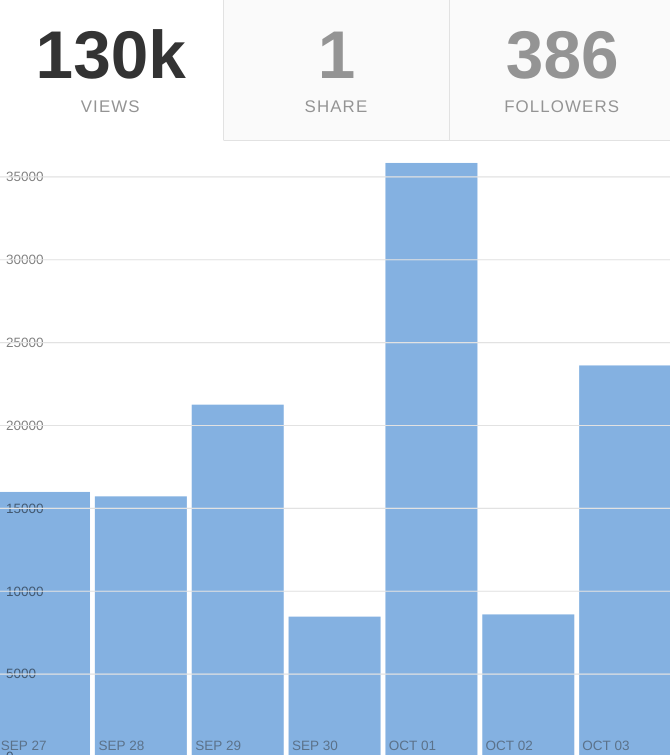Chromebook Guide for 2018
What are Chromebooks?
Okay, maybe you’re wondering why there is all this discussion about a technology device called a Chromebook that looks like your typical laptop.
A Chromebook is certainly similar to a laptop, but it primarily runs on the cloud.
What this means is most of your work is accessible through an Internet connection, unless you have anything saved to offline file storage.
All Chromebooks today have local flash storage, ranging in sizes, from 16 gigabytes up to 256 gigabytes. As a result, these machines turn on in seconds, open applications quickly and transfer files without a hiccup.
We all know that our tablets, computers and smartphones have operating systems, and Chromebooks are quite similar in this respect – they run a lightweight system called Chrome OS.
Chrome OS automatically updates itself on restart, doesn’t receive viruses, is built off of an open-source system called Linux, and runs Google Apps and anything you can find from the Chrome Web Store.
There’s this company you may have heard of called Google. They built Chrome OS with the original intention of serving the education market back in 2011. As of 2016, they own 58% of that market in the USA. Most recently Google has been targeting households for personal computing.
Is a Chromebook the right device for you?
I run this entire website with an entry-level Chromebook, and I’ve yet to wish for anything more. If you’re a student, this is a great low-cost alternative to today’s laptops. If you’re running Google and you’re in business, this can absolutely serve your needs. There are even more powerful Chromebooks that can handle photo and video editing now.
If you appreciate modern technology, it may serve you well to take a Chromebook for a spin. You may be pleasantly surprised.
Top 10 Chromebooks of 2018
(Ranked and updated October 5, 2018)
Here is an updated list with purchase links of the best Chromebooks for 2018. Each product’s ranking is based on three main criteria: design, performance, and value. From budget-friendly to high-end, education to business, there is a Chromebook option available for every type of consumer:
- Asus Chromebook Flip C302
- Samsung Chromebook Plus
- Google Pixelbook
- Samsung Chromebook Pro
- Asus Chromebook C202
- Dell Chromebook 13
- Acer Chromebook R 13
- HP Chromebook 13 G1
- HP Chromebook 14
- Lenovo ThinkPad 13 Chromebook
Here are the summary reviews of my top three Chromebook selections:
3. Google Pixelbook
2017’s Google Pixelbook brings best-in-class design and performance to the Chromebook category, albeit at a much higher price point than some would prefer. With Google Assistant, hybrid 2-in-1 hinge and pen input, this is a device tailored for professional users who want the best and latest Chromebook features.
2. Samsung Chromebook Plus
Samsung has been a long-time Chromebook producer, and they continue to make well-designed devices. The Samsung Chromebook Plus is no exception, with built-in pen, 2400 x 1600 display and hexa-core processor, all at a reasonable price point. Skip the more expensive Pro sibling in favor of a device that does everything well without breaking the bank.
1. Asus Chromebook Flip C302
If you’re in the market for a Chromebook that checks all the boxes, from lightweight design and Intel performance, to excellent price and battery life, the Asus Chromebook Flip is the laptop-killer to go for. You will not regret the decision to purchase this hybrid 2-in-1.
8 reasons to consider Chromebooks over other devices
Price. Instead of spending significant money on an iPad, you can pick up a Chromebook for a fraction of the cost.
Productivity. Other devices can be life distractions. Grab a computer with full-size keyboard and get work done.
Business. Start your venture the right way with a device that doesn’t cause headaches for your business. From a training and management perspective, the Chromebook is a dream machine. You will cut down on IT support for technology as Chromebooks are simple to set up. They are also less likely to have operating system failures or viruses as Chrome OS is an incredibly lightweight, bloat-free system.
Kidproof. Some Chromebooks have rubberized edges and spill-proof keyboards to protect your child from damaging it. This makes them great for classrooms and education.
Games. If you’d like to install games via the Chrome Web Store, touchscreen Chromebooks work well here.
Google Apps. It’s easy to switch to a Chromebook if all of your files are in the cloud. As a replacement device, it doesn’t get any easier than a Chromebook.
Offline. This year Google has made great strides to ensure Chromebooks work well without the Internet. Most Google Apps now work offline, and upgrades to local file storage allow for users to save and open files when there isn’t an Internet connection.
Education. Students and teachers will appreciate a simple-to-use device. With apps like Google Classroom, keeping track of students is a breeze.
7 More Reasons Chromebooks beat laptops
Battery life
Speed
Ease of use
IT management
Cloud computing
Android Apps
Chrome OS
My Chromebook obsession story
I quit my job and needed a laptop – fast. I had three weeks before I would lose the company laptop. Thing is, I had my personal files on there too. Then I had my business files while managing my new eCommerce business (my replacement to the 9-to-5 job) as well. I depended on this device because I didn’t have a computer at home to transfer everything over.
What was I going to do?
With a day of work left, I went with the most expensive machine available at the time – the Macbook Pro. I was familiar with Apple’s computers from my marketing job and decided I didn’t want to skimp on features, bells and whistles.
After one week I returned it to the retail store. I couldn’t fathom owning a device that was more than $2,500. Plus the battery life was subpar and keyword downright frustrating.
Now I had no computer to do work on. I needed to go back to the drawing board and brainstorm my computing needs.
After some serious thinking, I decided I needed an incredible hybrid laptop / tablet without breaking the bank. My plan was to go into future business meetings with this device.
I chose Microsoft’s Surface Pro 4.
…for two weeks.
Once again I was left unsatisfied with the experience of using this computer.
Now I REALLY needed a computing device. I remember assisting my now-previous employer with the implementation of these new computers called Chromebooks. The CEO was saying that they had only cost $250 each. I was quite impressed with these machines at the time, but thought they wouldn’t be powerful enough for my workload.
As an experiment, I thought I’d give them a try for my business. I went and picked up the Acer R 13 Chromebook and haven’t looked back since.
I am a business professional who defied the naysayers by running an entire business in the cloud.
In fact, I’ve done branding and design work for clients, all through my Chromebook. I even worked in a tech startup using this device exclusively.
Since I’ve purchased my Chromebook and reduced my screen usage on other devices (no TV and no email on my phone), I’ve noticed several benefits. I only focus on what matters. I live in the browser and install anything I need in the browser.
Top 11 Chromebook Books
I wished there was more education on using a Chromebook and Chrome OS for teachers and business owners. Chromebooks have been relatively fresh on the market, but I’ve still managed to find 11 books to help you learn everything about Chrome:
- Chromebook For Dummies
- My Google Chromebook (3rd Edition)
- The Chromebook Classroom
- Advanced Chrome Device Management and 2017 Essential Guide for Chromebook Users
- A Newbies Guide to Chromebook: A Beginners Guide to Chrome OS and Cloud Computing
- Google Drive & Docs in 30 Minutes (2nd Edition)
- Google Drive Quick Source Reference Guide
- Google Sites and Chrome For Dummies
- Teaching in a Chromebook Classroom
- Chromebooks For Kids – Training Your Elementary Chrome Squad
- Chromebook User Manual
Happy learning!
Top 41 Chrome Web Store Apps of 2018
I rank the top Chrome Web Apps available for Chrome OS (excluding Google apps, must be four stars or higher):
- DocuSign
- Lucidchart Diagrams
- Vectr
- Cherry Tomato
- Pipedrive Sales CRM
- Wunderlist for Chrome
- WorkFlowy
- Coggle – Collaborative Mind Maps
- Spotify
- Canva
- Pixlr Express
- UberConference
- Pixlr Editor
- Lucidpress | Free Design Tool
- Story Wars
- BeFunky Photo Editor
- Marxico
- PicMonkey
- ZipBooks Accounting Software
- Enjoy Music Player
- Material Neutron
- Words
- Nearpod
- Gravit Designer
- Boxy SVG
- Send Anywhere (File Transfer)
- Journey (Diary, Journal)
- YOU.DJ
- Readium
- Mic Note – Voice Recorder & Notepad
- Caret
- drumbit
- Clipchamp
- Polarr Photo Editor
- Kanbanchi Task & Project Management
- Plex
- Postman
- Kami – PDF and Document Markup
- Signal Private Messenger
- EasyHome Homestyler
Top 6 Chromebook video editing tools
One of the challenges to a Chromebook can be processing power, especially if you own an older model. Today’s Chromebooks are seeing performance improvements to handle your video editing needs. In this article we list the top 6 video editors you can use on Chrome OS:
Learning resources
In this section we share the top ways you can learn how to use Chromebooks and Chrome OS today. These resources are entirely free to help you become a master with Chrome. If you are a teacher, programmer, personal user or business professional, these links can help you on your journey with Chrome OS.
Google Training Center: Chromebook Training
What better way to learn about Chrome than with Google’s Training Center? If you are in the education space, this is a great program to learn how to use Chromebooks for the classroom, as well as managing your devices among students.
Learning Chrome OS – Lynda.com
With a free trial to Lynda.com, you can learn how to use the Chrome OS platform for your business, education or personal needs. Instructor Doug Winnie is a pro at teaching others programming and technology and is a great teacher in this course.
Understand how to handle tasks more efficiently with Google’s keyboard shortcut resource. Learn these keyboard shortcuts and become a pro at using Chrome and the web browser.
This site has incredible educational resources for Chromebook users. From beginner to advanced user, eLearning2 is a great resource to bookmark as a reference while you implement Chromebooks in your classroom.
This website has fantastic tips with screenshots to help you use Chrome OS effectively.
That’s it for my Chromebook post! Hopefully you’ve gained some valuable information about the devices and their benefits. If you are considering a Chromebook, I hope you will find one that fits your needs.
To help you further, I have posted several YouTube videos related to Chromebooks here.
Chromebook Guide for 2018 Read More »